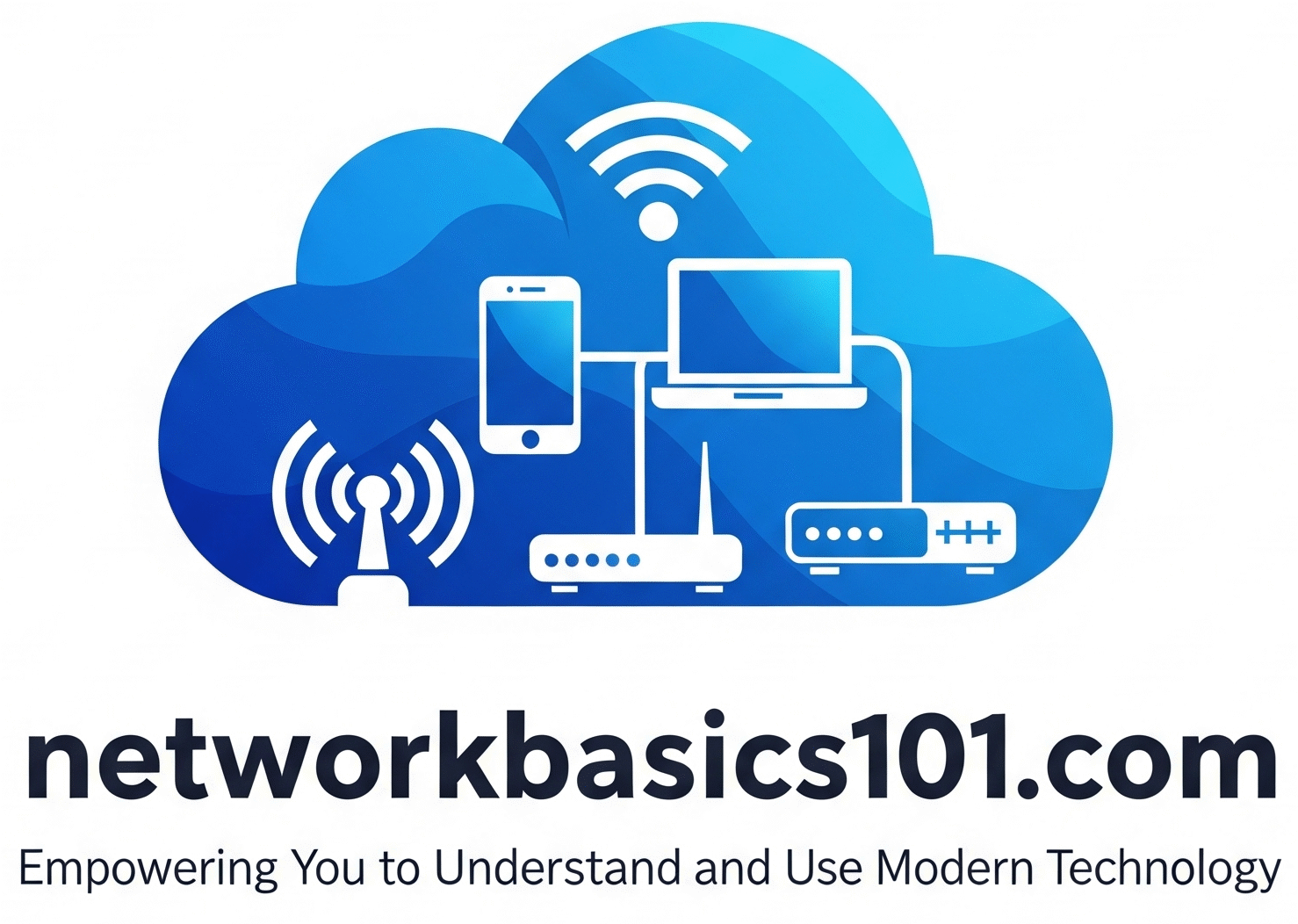Your home Wi-Fi network is the gateway to your digital life. It connects your laptops, smartphones, smart TVs, and even smart home gadgets to the internet. But just like the front door to your house, your Wi-Fi needs to be secure to keep unwanted visitors out and protect your personal information. Don’t worry, you don’t need to be a tech expert to do this! Here are some easy-to-understand steps to lock down your home Wi-Fi and devices.
1. Choose a Strong and Unique Wi-Fi Password
Your Wi-Fi password is the first line of defense. A weak or easy-to-guess password is like leaving your front door unlocked.
- Make it long: Aim for at least 12 characters, but longer is always better.
- Mix it up: Use a combination of uppercase and lowercase letters, numbers, and symbols (!@#$%^&*).
- Avoid personal info: Don’t use your name, address, birthdate, or pet’s name.
- Make it unique: Don’t use the same password you use for other online accounts.
Analogy: Think of your Wi-Fi password like a secret code to enter your house. The more complex and unique the code, the harder it is for someone to guess or break in.
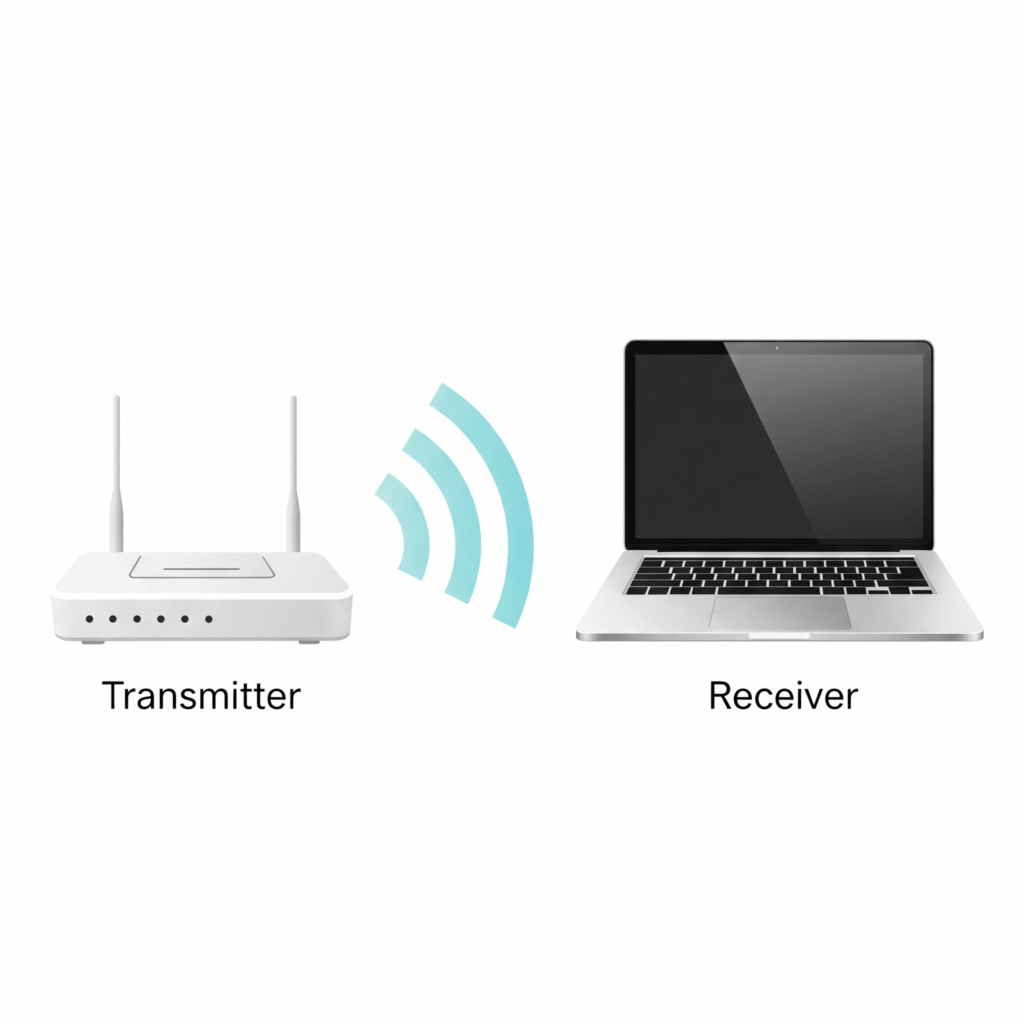
2. Change Your Router’s Default Password
Your router itself has a password that you use to access its settings. Cybercriminals often know the default passwords for many router models. Changing this is crucial!
- Find your router’s manual or the manufacturer’s website: This will tell you how to access the router’s settings page (usually by typing a specific IP address into your web browser).
- Look for the “Administration,” “System,” or “Password” section: Here, you’ll be able to change the default username and password.
- Use a strong and unique password (just like your Wi-Fi password).
Analogy: This is like changing the lock on your front door after you move into a new house, as the previous owners might still have the old key.
3. Enable WPA3 Encryption (If Your Router and Devices Support It)
Encryption scrambles the data that travels over your Wi-Fi network, making it unreadable to anyone who might be trying to eavesdrop. WPA3 is the latest and most secure type of Wi-Fi encryption.
- Access your router’s settings.
- Look for the “Wireless” or “Wi-Fi Security” section.
- Check the “Encryption” or “Security Mode” settings. If you see WPA3 or WPA3 Personal, select it. If not, choose WPA2-PSK (AES), which is still a good option.
Analogy: Encryption is like sending a secret message in code. Only someone with the key (the correct Wi-Fi password) can decode and understand it.
4. Keep Your Router’s Firmware Updated
Router manufacturers regularly release firmware updates that include security patches and performance improvements.
- Check your router manufacturer’s website for information on how to update your specific model.
- Many modern routers have an automatic update feature in their settings – enable this if available.
Analogy: Firmware updates are like software updates for your computer or phone. They fix bugs and security holes to keep everything running smoothly and safely.
5. Secure Your Connected Devices
Your Wi-Fi security is just one part of the equation. You also need to secure the devices connected to it.
- Use strong, unique passwords for all your accounts.
- Keep your device software updated (operating systems, apps, antivirus software).
- Enable firewalls on your computers and consider using security software on all your devices.
- Be cautious about clicking links or downloading attachments from unknown sources.
- For smart home devices, change default passwords and keep their firmware updated. Research the security features of your smart devices before you buy them.
Analogy: Securing your devices is like making sure all the individual doors and windows in your house are locked, even if the main front door is secure.
In Simple Terms:
Securing your home Wi-Fi and devices is all about creating layers of protection. By choosing strong passwords, encrypting your connection, keeping your devices updated, and being mindful of your online activities, you can significantly reduce the risk of cyber threats and keep your digital life safe.
Stay tuned to networkbasics101.com for more essential tips on navigating the digital world securely!