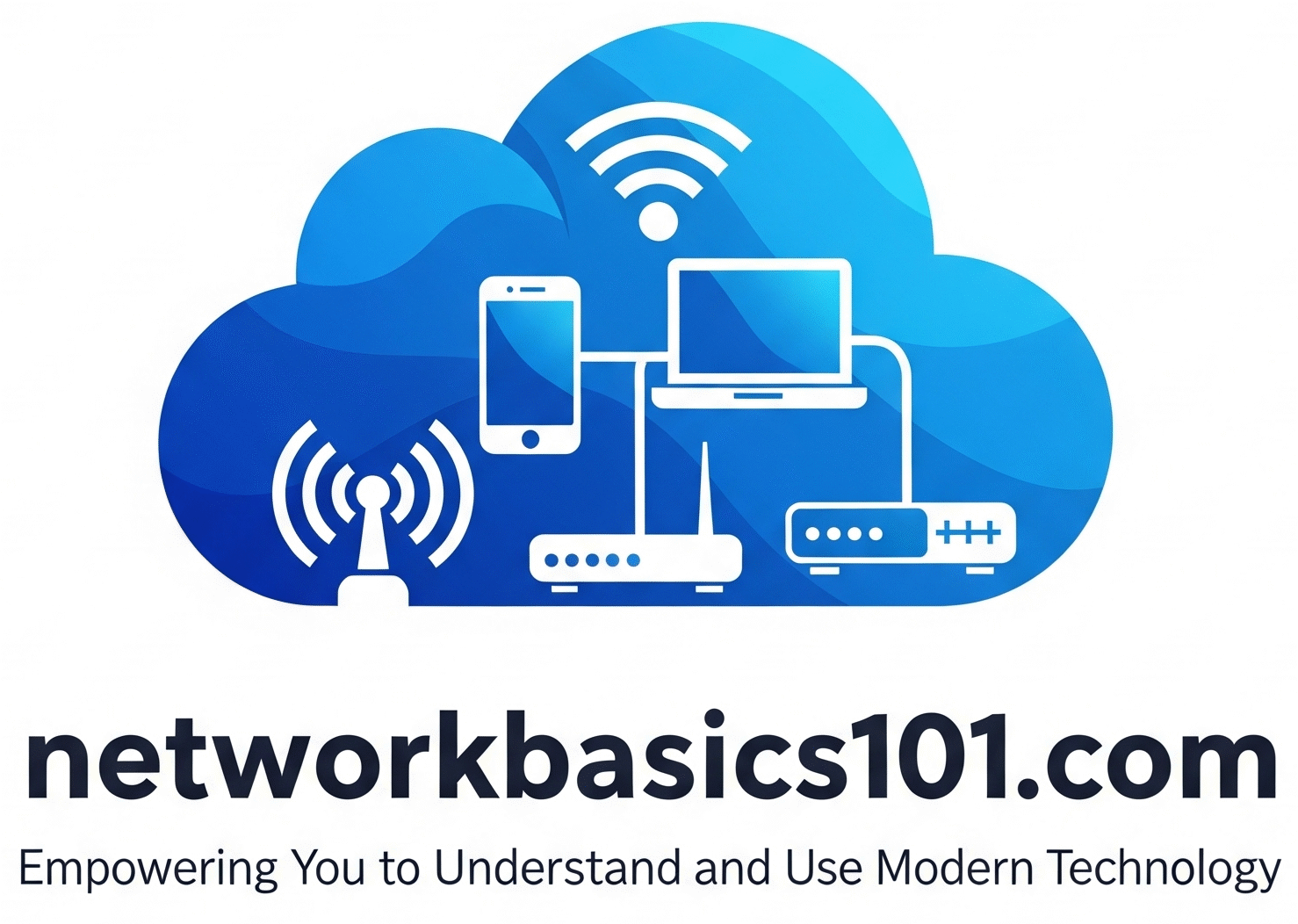Your Facebook account connects you to friends, family, and communities. Securing it with the best technology available is crucial. Facebook now supports passkeys, a next-generation replacement for passwords that offers superior protection against phishing and makes logging in easier than ever.
This guide will walk you through the exact steps to enable and use a passkey for your Facebook account.
What You’ll Need
- The Facebook app on your smartphone, or a compatible browser on your computer.
- A device with a screen lock (fingerprint, face, or PIN).
- Two-factor authentication may need to be enabled on your Facebook account first.
How to Create a Passkey for Facebook
On a Mobile Device (Android or iPhone):
- Open the Facebook App: Log in and tap the Menu icon (☰), located at the bottom-right (iPhone) or top-right (Android).
- Go to Settings: Scroll down and tap on Settings & Privacy > Settings.
- Access Accounts Center: Tap on “See more in Accounts Center.”
- Find Security Settings: Tap on “Password and security.”
- Select Passkeys: Look for the “Passkeys” option and tap on it.
- Add Your Passkey: Tap “Add a passkey” and follow the on-screen instructions. Your phone will prompt you to use your Face ID, fingerprint, or screen lock PIN to confirm.
- Done! A passkey is now saved on your phone for your Facebook account.
On a Desktop Computer:
- Log in to Facebook and click your profile picture in the top-right.
- Go to Settings & Privacy > Settings.
- Click “See more in Accounts Center,” then “Password and security.”
- Click on “Passkeys,” then “Add a passkey.”
- Follow the prompt from your browser or operating system (e.g., Windows Hello) and use your fingerprint or PIN to confirm.