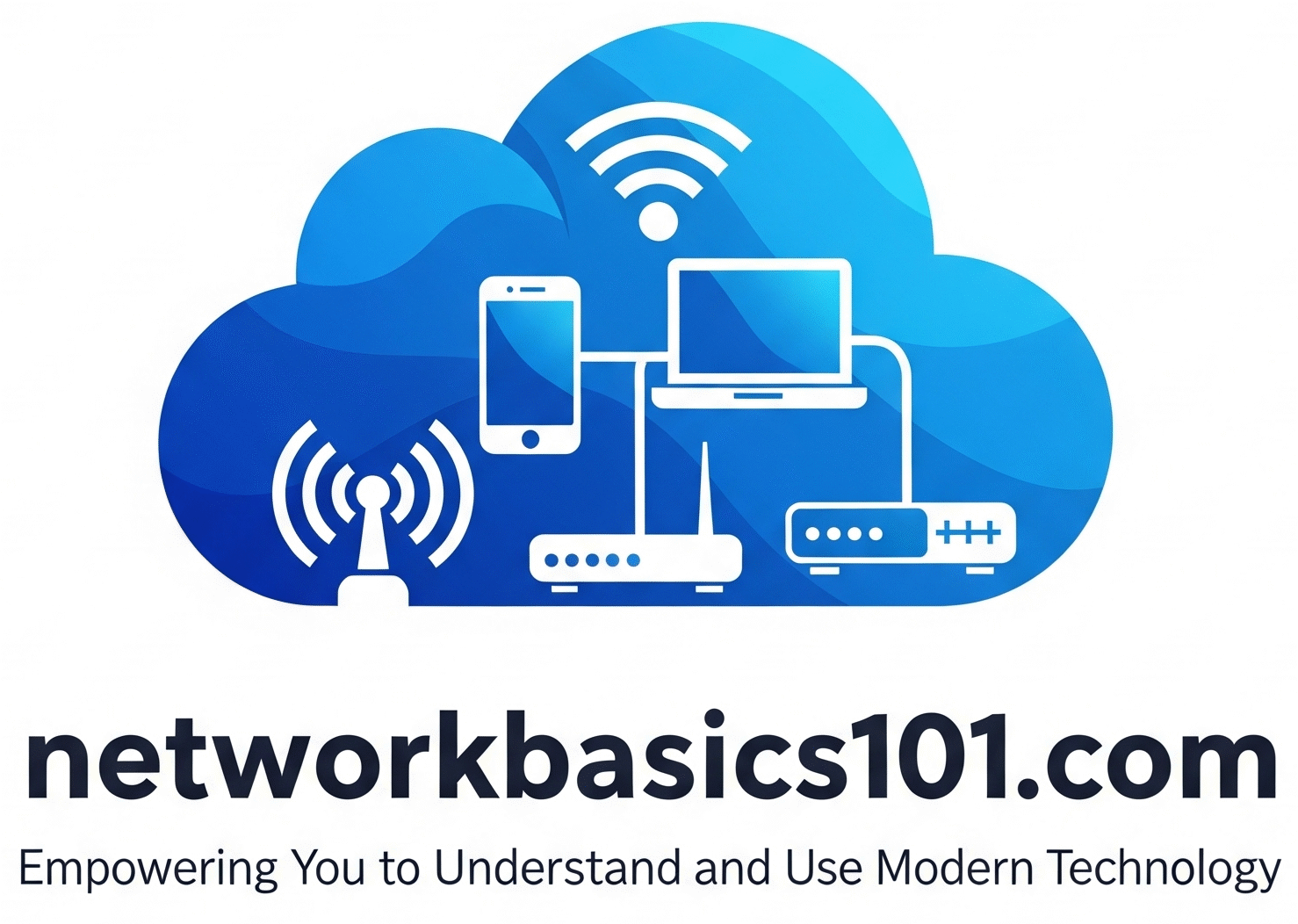Ditch Your Google Password: A Step-by-Step Guide to Passkeys
Your Google Account is the key to your digital life—from Gmail and Google Drive to Photos and YouTube. Google’s passkeys offer a login method that is both simpler and significantly more secure than passwords.
This guide will walk you through exactly how to create and use a passkey for your Google Account on your smartphone.
What You’ll Need
- A Google Account.
- An Android or iOS device with a screen lock (fingerprint, face, or PIN).
How to Create a Google Passkey on Your Phone
On mobile, especially Android, Google often creates a passkey for you automatically when you sign into your account on the device. However, you can create one manually to be sure.
- Go to Your Google Account Settings:
- On Android: Go to your phone’s Settings > Google > Manage your Google Account.
- On iPhone: Open the Gmail app, tap your profile icon in the top-right, and tap “Manage your Google Account.”
- Navigate to the Security Tab: Swipe over and tap on the “Security” tab.
- Select Passkeys: Scroll down to the “How you sign in to Google” section and tap on “Passkeys.”
- Create Your Passkey: Tap “Create a passkey” (you may need to sign in first). Follow the on-screen prompts—your phone will ask you to use your fingerprint, Face ID, or screen lock PIN to approve the creation.
- Done! Your phone is now ready to be used as a passkey for your Google Account.