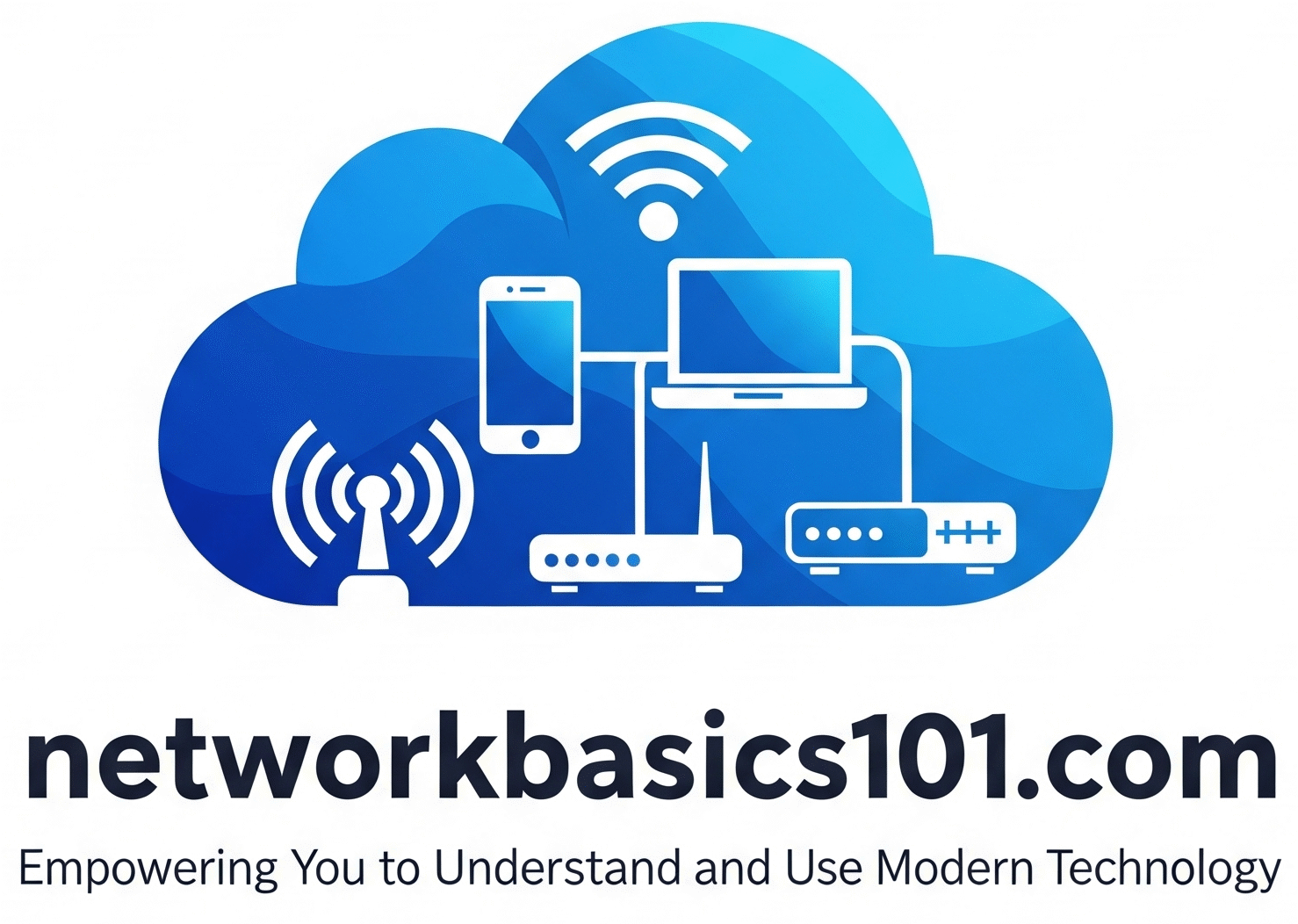Unlock Your Apple World with Your Face: A Guide to Apple ID Passkeys
Your Apple ID is the heart of your Apple ecosystem, securing everything from your iCloud data and App Store purchases to your iMessages. Apple has integrated passkeys so seamlessly that you might already be using them without realizing it.
This guide explains how Apple ID passkeys work on your iPhone or iPad.
The “Automatic” Setup: How Apple Creates Your Passkey
The great news is that you don’t need to manually “create” a passkey for your Apple ID on your iPhone or iPad. One is automatically created and ready to use when you meet these conditions:
- Your Apple ID has Two-Factor Authentication turned ON.
- You have a passcode set on your iPhone or iPad.
- You have iCloud Passwords and Keychain enabled.
You can verify these settings here:
- Two-Factor Authentication: Go to Settings > [Your Name] > Password & Security.
- iCloud Keychain: Go to Settings > [Your Name] > iCloud > Passwords and Keychain.
How to Use Your Apple ID Passkey
Since the setup is automatic, the main thing to learn is how to use it, especially when signing into a non-Apple device (like a Windows PC).
- Go to an Apple Login Page: On a different device (like a laptop), open a browser and go to
icloud.com. - Enter Your Apple ID: Type in your Apple ID email address.
- Choose the Passkey Option: Click the “Sign in with iPhone” button. The website will display a QR code.
- Scan with Your iPhone: Pick up your iPhone and point its camera at the QR code.
- Authenticate: A prompt will appear on your iPhone. Use Face ID or Touch ID to approve the login.
- Done! You will be instantly logged into iCloud on the other device, all without a password.